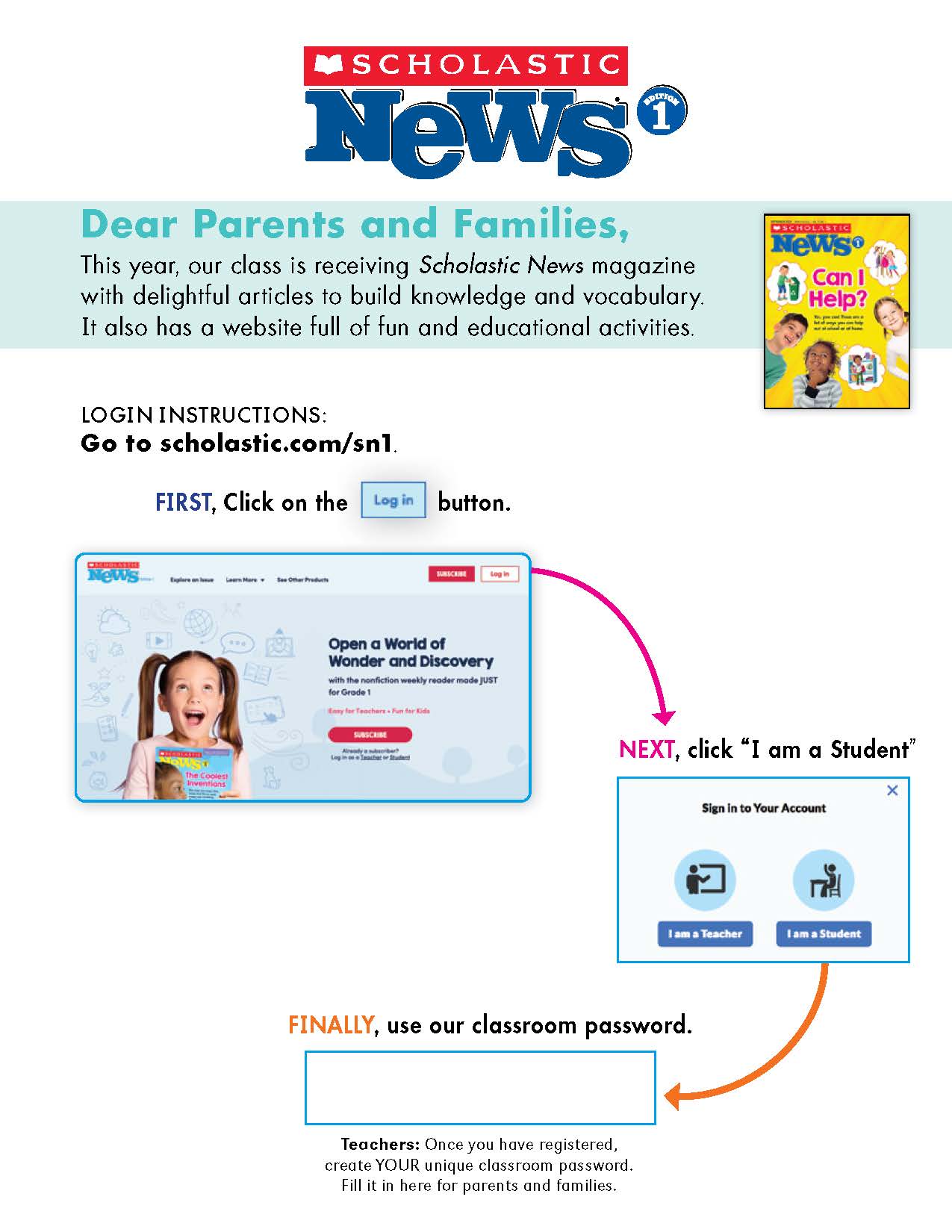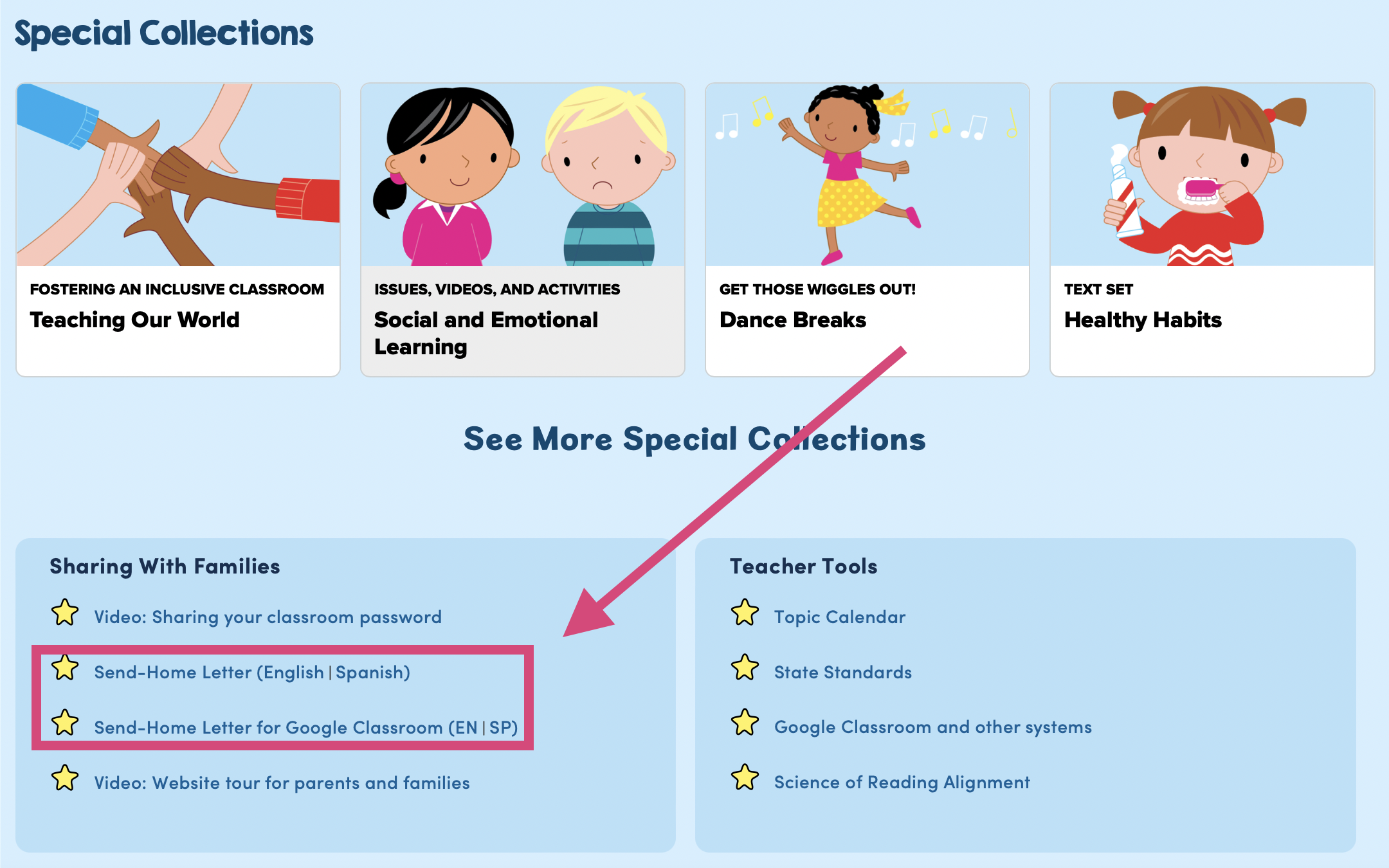Sharing Scholastic News With Students and Families
Sharing Scholastic News With Students and Families
When students and families go to the magazine website, they’ll need to log in to see the student view. It takes only a few seconds, following these steps:
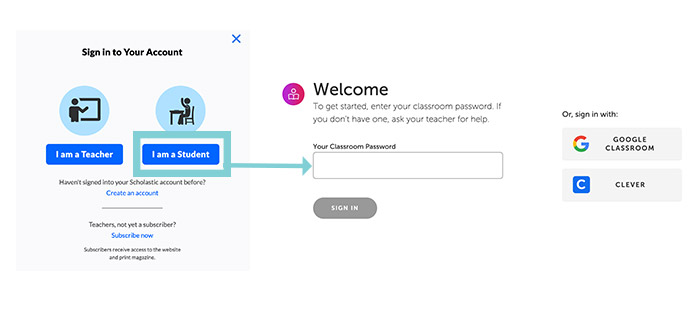
That’s it! Once they sign in, they’re taken to the website's student view. And if your school is using a Learning Management System like Google Classroom or Clever, the process is even simpler. Once you synch your account with Scholastic, all your students need to do is click the Google Classroom or Clever buttons. They will not need a classroom password.
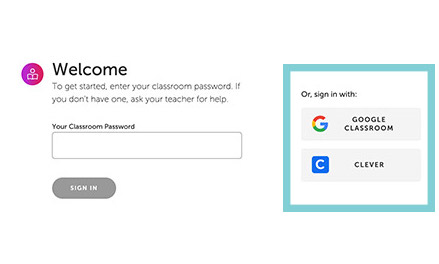
Where can I find my classroom password?
Where can I find my classroom password?
Don’t know your classroom password? Click the silhouette icon on the top right of the website and go to your dashboard.
On the left, you’ll see a box labeled Student Access. You can edit the password that’s there if you choose, then share it with your students. This is the password they’ll use to log in to the site.
How can I tell families about Scholastic News?
How can I tell families about Scholastic News?
You can use the send-home letter to alert families about at-home resources from Scholastic News! This letter introduces parents to Scholastic News online and provides an easy way to send home your Classroom Password. Families use the Classroom Password to sign in to the website. There is also a letter for Google Classroom users.